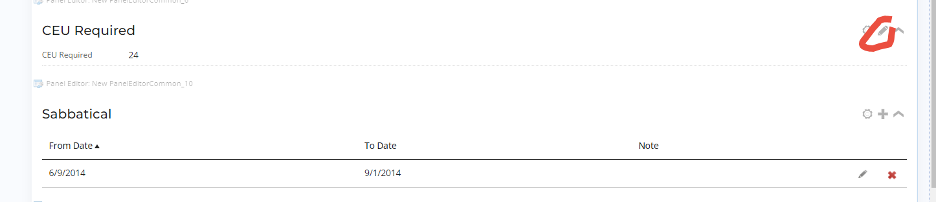How to Report CEU
This user guide helps clergies enter, maintain, and access their CEUs in the USHER portal.
The Usher portal URL: is https://usher.epicenter.org/
When you start the Usher Portal, you will see the below image.
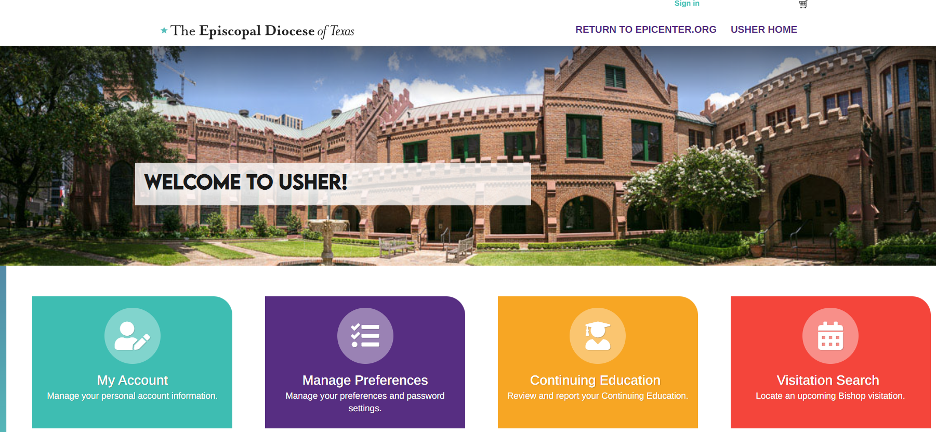
On the top right corner, you will see “Sign in”. Click the “Sign in” to log into your Usher Portal and you will be prompted with the Sign In screen as below:
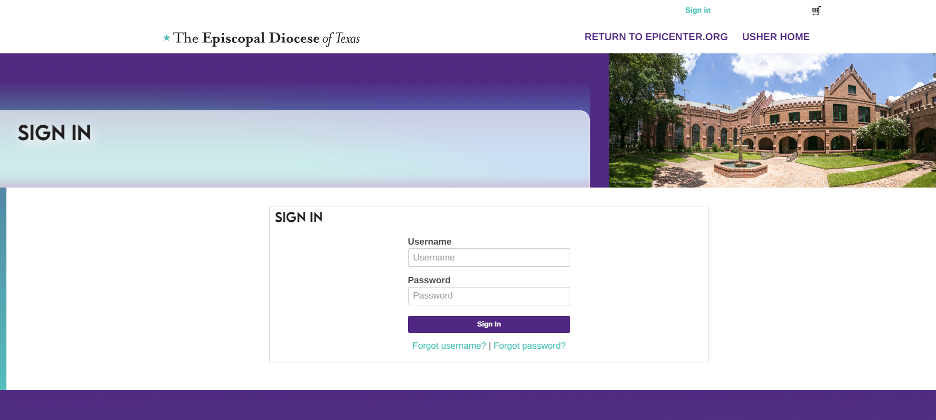
If you have credentials, then enter your username and password. Your username is your email in the system.
If you forgot your password, then select “Forgot password?”, and you will be prompted to enter your username (email) and press the “Submit” button. You should receive an email with a link to reset your password.
If you do not receive an email with the reset password link, this indicates that you do not have credentials set up. No worries, from the Sign In screen choose “Forgot Username?”. You will be prompted to enter your email. After you enter your email and submit you should see the following message:

Letting you know instructions have been sent to your email address to set up your credentials. It will come from the usher@epicenter.org email address. Please check your spam folder too. Click on the link or copy it and paste it into your browser.
Continuing Education – Review and Maintenance
From Usher Portal, select the “Continuing Education” icon, the screen for CEU reporting will be displayed as below:
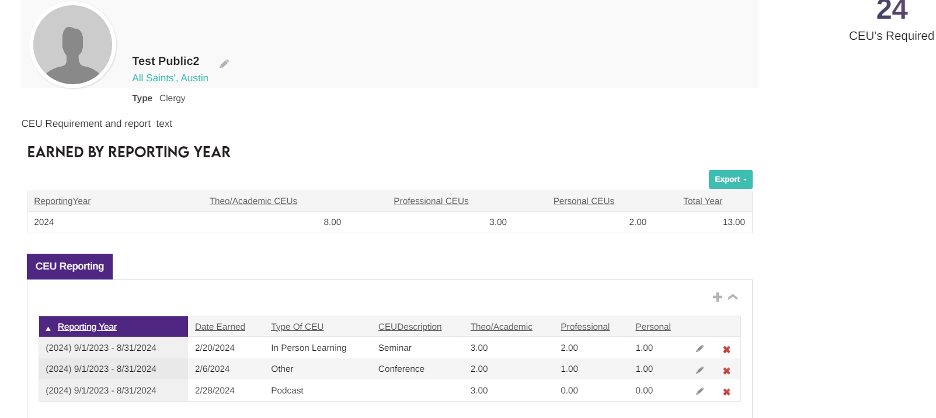
The top right corner shows the CEUs required. Below there are two sections. The top section will display totals by reporting year. The bottom section where you report your CEUs.
To report CEUs, click the “+”
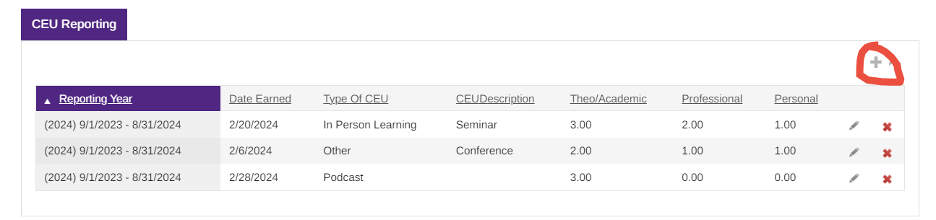
A pop screen will appear as below. Do the following:
Select the Reporting year
Enter the date when you earned the CEU (if it was over multiple days, enter only the final date)
Select the “Type of CEU”
Provide a brief description of the CEU
The next three fields, you enter the actual CEUs units you earned in each of the three Competency categories.
When you finish, select “Save & Close”
If you have more CEUs to report, repeat the above process.
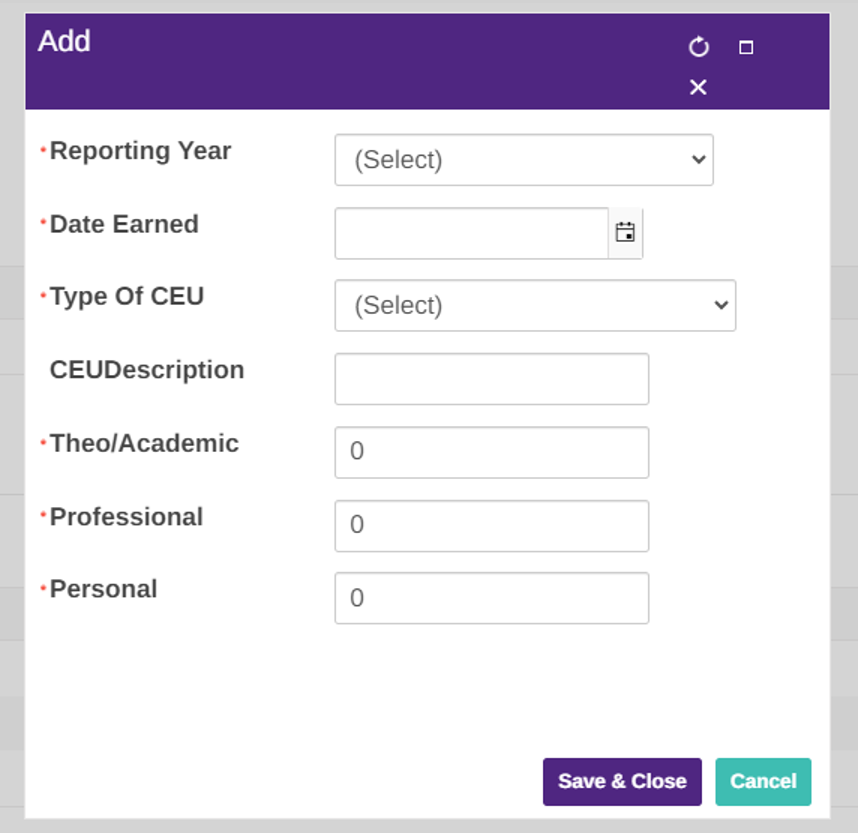
To CEUs required (Admin)
To enter the required CEU for clergies. Go to the Usher Staff site https://usherstaff.epicenter.org
From Advanced Search, find the clergy you want to add the required CEUs
Select “Clergy” tab.
Scroll almost to the bottom of the screen (see below)
Click on the pencil icon to edit the required CEUs.